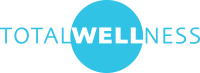
Quest & Qscreen Training
Welcome to the Qscreen training program. Qscreen is the application we’ll be utilizing to document vaccinations onsite at Quest events. Qscreen is an app installed on iPads that will be sent to the primary contractor.
To complete this program please read through our Qscreen manual and complete a short quiz. We also have a Qscreen video available with additional details.
Additional Tips
Downloading your Event
Each event must be downloaded onto the iPad 24-48 hours prior to the event. It works best to do this before you arrive onsite, so you have time to troubleshoot if issues arise. You can download your event to each iPad by following the steps below.
- Click on the Qscreen icon.
- Enter your username and password (Qscreen credentials).
- Click on the magnifying glass icon in the upper right corner.
- Click on the small QR code icon that will appear in the upper right corner.
- Use the camera to scan the event QR code. This QR code is located on the last page of your event worksheet.
- Once the event code shows in the search bar, click Search in the upper right corner.
- Click the Download button.
Lead Provider Survey
You must reconcile each event on the iPad by completing the Lead Provider Survey. You can do this by following the steps below.
- Click Logout.
- Click the Complete Event button.
- Click the Lead Provider Survey button.
- Complete the survey and click Submit.
If you completed an event and did not submit the Lead Provider Survey you can log back into the event and immediately click “Logout” to receive the prompt to Complete Event to navigate to the survey. This may involve having to redownload the event if it was removed, and then tap into the event with the QC/participant information there and complete the survey.
Quest Provider Relations
Call Quest Provider Relations at 855-706-6495 if you have any Qscreen/iPad related questions. To help expedite your call:
Have the Quest event ID ready.
– The ID is listed on your worksheet under Program Details.
– The ID is 8 characters long and starts with E0 (i.e. E0123456)
Reboot your iPad
– Prior to calling Provider Relations with connectivity issues, be sure to reboot your iPad.
Participant Station Logs & Qscreen Reconciliation Log
Write each participant’s name on the Station Participant Log and have each nurse complete the Qscreen Reconciliation Log. Return both to TotalWellness after your event.
iPads & Privacy Screens
Keep your iPads if you have another event using iPads within 21 days of your current event. Please do the same with Privacy Screens. If you have another event utilizing Privacy Screens within 21 days of your event keep the Privacy Screens for the next event. Privacy screen orders will be listed on your event worksheet. If a client ordered privacy screens be sure to take the designated quantity and set them up at the site.
In the portal under My Schedule > Checked Out you can see if you should keep or return your iPads and Privacy Screens.
QScreen Tip Guide
Check out our QScreen Tip Guide for tips and reminders on using the QScreen application.
100% QScreen or 100% Paper – You can’t do both
When QScreen is utilized at an event, all vaccinations must be entered into QScreen. It is not acceptable to enter some vaccinations into QScreen and collect paper consent forms for others. If you start an event using QScreen, you must complete the event using QScreen and document all vaccinations within QScreen.
If you are running into issues with QScreen contact Quest Provider Relations to troubleshoot. You cannot utilize paper consent forms unless you receive approval from Quest Provider Relations. If approval is received, utilize the paper consent form in your stapled event information packet and ask the site to make copies.
Quest Approved
If you are confirmed for a Quest event, but have not yet completed all the steps to become Quest Approved, you should still go and work the event. We’ll have you complete any remaining steps afterwards.
© TotalWellness. All Rights Reserved.
9320 H Court, Omaha, NE 68127 | 402.964.0542